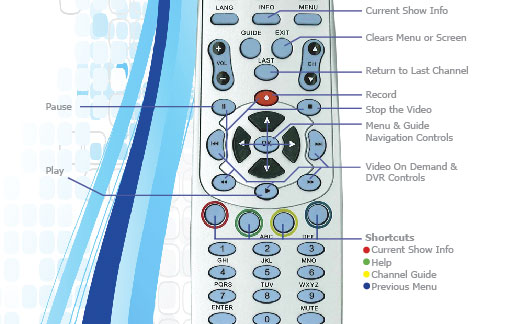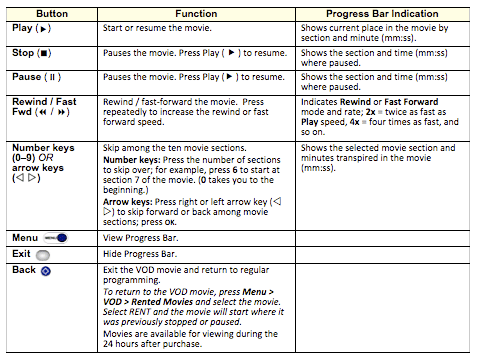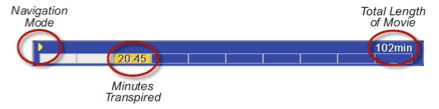|
|
Use your XIT-IPTV Remote Control to access the VOD menu options and navigate VOD Movies: Menu & Guide Navigation Controls: Use arrow buttons (
Figure 1 Featured here is the ENTONE Remote, How to Set Up Purchase PIN for Video on Demand A 4-digit numeric Purchase PIN is required when purchasing any VOD content. *The password that is required here is the system logon default password 1234. If the customer has changed their system logon password, the unique password set up by the customer will be required. Be sure to write down your Purchase PIN number! How to Rent VOD Movie or FREE VOD Programming Using your XIT- IPTV remote: To Rent: – the movie will start immediately. How to Pause, Play, Rewind, and Fast Forward (Navigating a VOD movie) You can stop or pause your movie anytime you want and it will be saved for up to 24 hours (or 48 depending on the movie selected) from the time you rented the movie. If the movie has been paused and the movie has exited your TV screen, it has been saved at the point it was paused in the “Rented Movies” category in the VOD menu. To restart your paused or stopped movie: . The movie will begin from the point it was stopped or paused. Remote Control Navigation functions:
How to use the VOD Advanced Search If you know the name of the movie title, director or actor, use the Advanced Search feature of the VOD Menu. Using your XIT-IPTV remote:
Once the title has been saved ( How to access FREE on Demand - The Stingray Karaoke Channel FREE on Demand content is rented at no charge, a purchase PIN is required. Using your new XIT-IPTV Remote:
Search – Offers a variety of search modes All Movies – List of all movies available Rented Movies – List all rented movies that are still available for viewing Events – Mature Events, Ring Sports, Specials, Uncensored FREE Movies – Offers a variety of FREE movies, changing each month FREE on Demand – Offers a variety of FREE movies and programming HD on Demand – Offers a variety of HD Movies and programming Movies – All your favorite hit movies, new release movies and more XX Adult – Adult content movies, not suitable for persons under the age of 18 For more information about Video on Demand, please see our Video on Demand FAQ page.
|